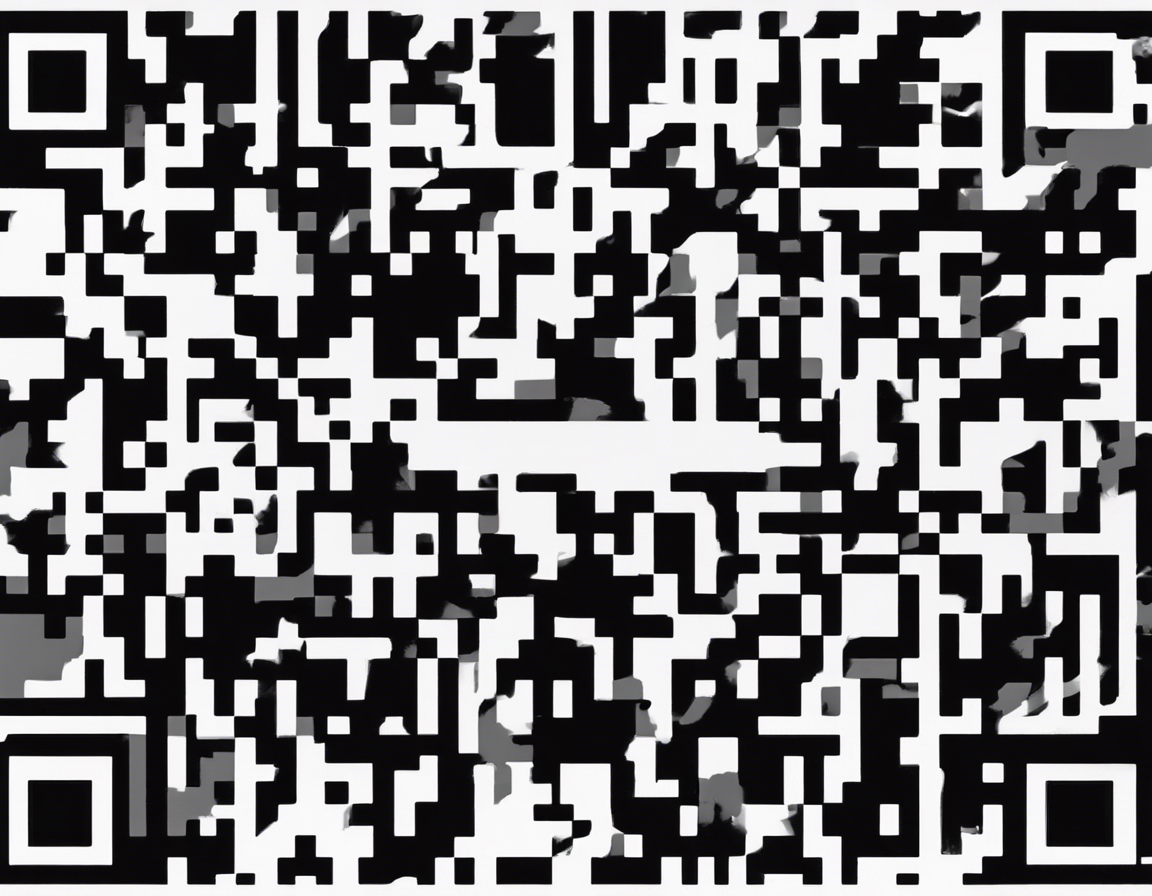Are you looking to take your image editing skills to the next level? If so, Snapseed might just be the tool you need. This powerful photo editing app by Google offers a wide range of features that allow you to enhance your images with professional-level results. One such feature that sets Snapseed apart from other editing apps is its QR code feature. In this article, we will delve deeper into how you can use Snapseed’s QR code feature to elevate your images, from enhancing colors to creating striking visual effects.
Understanding the Snapseed QR Code Feature
Snapseed’s QR code feature is a versatile tool that allows you to seamlessly apply specific editing settings to multiple images. By creating a QR code that contains the editing settings you’ve customized for a particular image, you can conveniently apply those exact settings to other images with just a scan. This not only saves you time but also ensures consistency across your image collection.
How to Generate a QR Code in Snapseed
To create a QR code in Snapseed, follow these simple steps:
- Open an Image: Begin by selecting an image in Snapseed that you want to edit.
- Apply Edits: Edit the image by adjusting settings such as brightness, contrast, saturation, or applying filters.
- Save Editing Steps: Once you are satisfied with the edits, tap on the “Looks” icon at the bottom of the screen.
- Save as QR Code: In the Looks menu, select “Export” and then choose “QR Look”. This will generate a QR code containing your editing settings.
Applying Editing Settings Using a QR Code
After you’ve created a QR code in Snapseed, you can easily apply those editing settings to other images by following these steps:
- Open a New Image: Select another image in Snapseed that you want to edit.
- Import QR Code: Tap on the “Looks” icon and choose “Import”. Scan the QR code you generated earlier.
- Apply Settings: Snapseed will automatically apply the editing settings from the QR code to the new image.
Creative Ways to Use the Snapseed QR Code Feature
Now that you know how to generate and apply QR codes in Snapseed, let’s explore some creative ways you can use this feature to enhance your images:
- Batch Editing: Quickly apply the same editing settings to multiple images by creating a QR code for a specific look.
- Consistent Branding: Maintain a consistent aesthetic across your images by applying the same editing style using QR codes.
- Before-and-After Comparisons: Create QR codes for your editing presets and easily toggle between the original and edited versions for comparison.
- Collaboration: Share QR codes with other photographers or designers to replicate your editing style or collaborate on projects.
- Efficient Workflow: Streamline your editing process by saving time on repetitive edits with the QR code feature.
Frequently Asked Questions (FAQs)
-
Can I customize the editing settings before generating a QR code in Snapseed?
Yes, you have full control over the editing settings and can customize them to suit your preferences before creating a QR code. -
Is the QR code feature available on both Android and iOS versions of Snapseed?
Yes, the QR code feature is available on both the Android and iOS versions of Snapseed. -
Can I edit the imported settings from a QR code in Snapseed?
Absolutely, you can further adjust the imported settings to fine-tune the edits to your liking. -
How many editing steps can be saved in a single QR code in Snapseed?
Snapseed allows you to save up to 9 editing steps within a single QR code. -
Are there any limitations to using QR codes in Snapseed for image editing?
While Snapseed’s QR code feature is a powerful tool, it may not capture certain advanced editing techniques or third-party plugin effects.
In conclusion, the Snapseed QR code feature offers a convenient and efficient way to enhance your images with consistent editing styles. Whether you’re a professional photographer looking to streamline your workflow or an amateur enthusiast wanting to experiment with different looks, Snapseed’s QR code feature is a valuable addition to your editing toolkit. Give it a try and elevate your images to new heights!